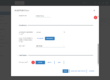Navigation
Introduction
Workspace ONE UEM device tags provide a simple way to label and identify devices without needing to use device profiles, smart groups, compliance policies, or notes.
Tags make it easy to filter the device list view, assign labels to one or multiple devices, remove tags, and delete any that are no longer in use.
All screenshots on this page can be enlarged by clicking on the image.
Why Should I Use Them?
Using device tags in Workspace ONE UEM goes beyond just organizing and labeling devices. They offer powerful automation and policy enforcement capabilities.
While tags can serve purely informational purposes, their real strength lies in their ability to act as filters in assignment groups. This allows you to dynamically apply profiles, deploy applications, and push products based on a specific tag. For example, if your devices use a launcher profile and one becomes faulty, you could automatically swap the profile with another that displays a wallpaper indicating the device is out of service, encouraging users to pick up a different device.
Similarly, if a stolen device is still checking into Workspace ONE UEM, you could replace its launcher profile with one that heavily restricts functionality, making it difficult for thieves to use.
Tags can also be used within Omnissa Intelligence workflows, enabling them to be assigned automatically when certain conditions are met, removing the need for manual intervention and ensuring devices are properly categorised without extra effort.
How-To
Create a Tag
- In your Workspace One UEM console, navigate to Groups & Settings > All Settings > Devices & Users > Advanced > Tags
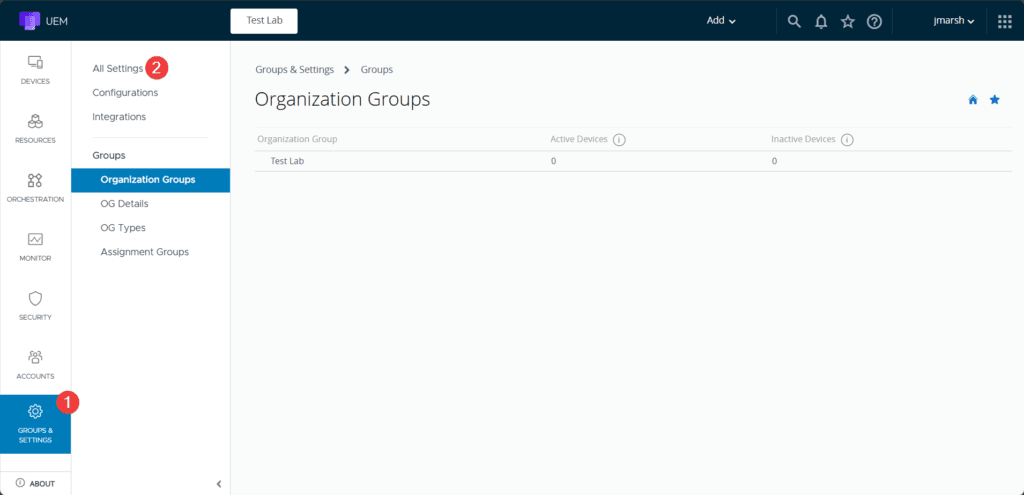

- Click Create Tag
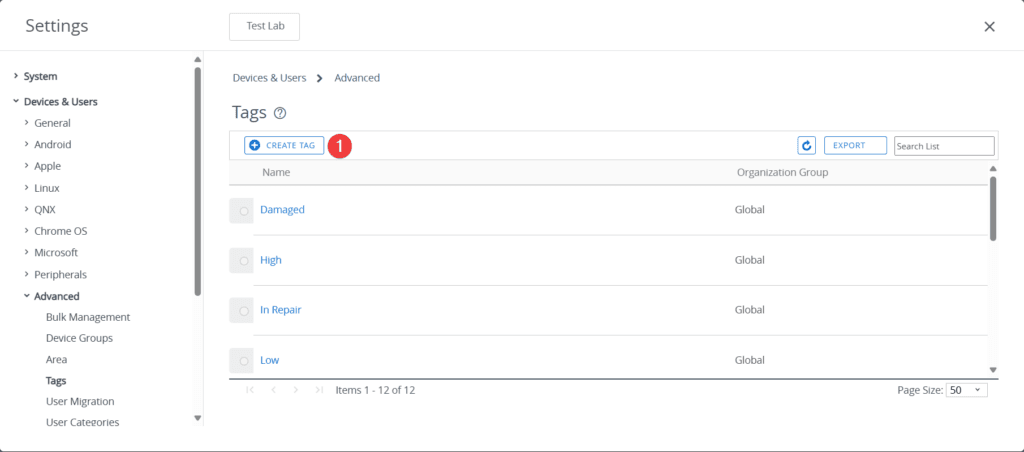
- Set a name for the tag, and click Save
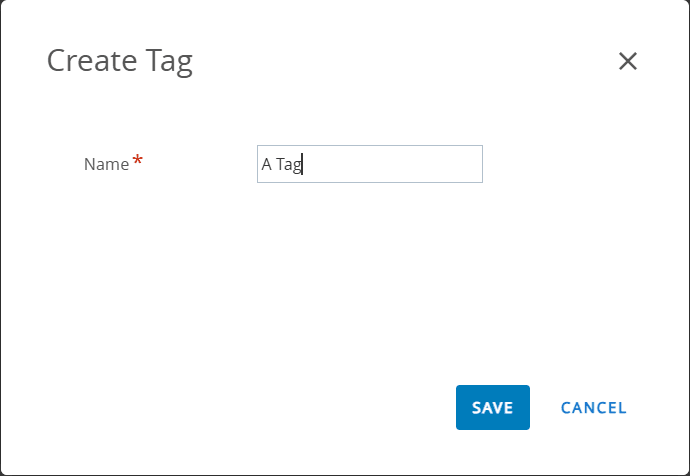
- The tag you’ve created will appear in the list of available tags
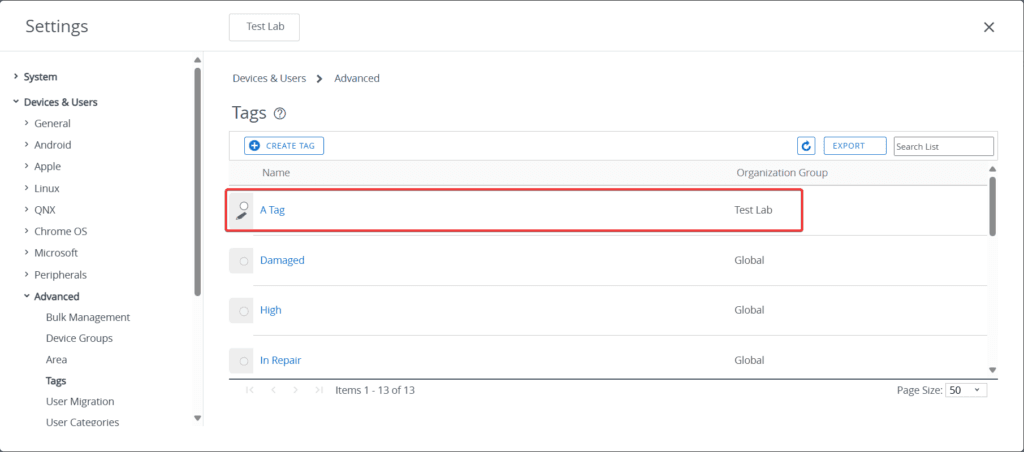
Obtaining a Tag ID for use in Intelligence Workflows & Scripting
Each tag has it’s own unique ID number which can be obtained from the Groups & Settings > All Settings > Devices & Users > Advanced > Tags screen. If you plan on using my powershell script to tag devices, record it down and enter it into your copy of the script by setting it as the $TagID variable within the SET YOUR VALUES IN THIS SECTION area.
- Hover over the hyperlink of the tag you wish to obtain the ID for in order to see this in the bottom of the browser window
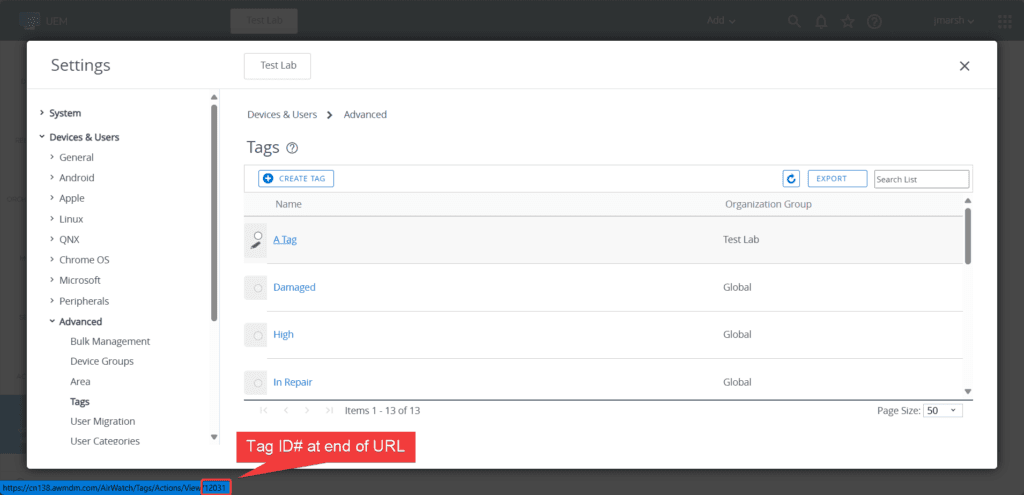
Conclusion
Device tags in Workspace ONE UEM are a simple yet powerful tool that enhances device management and automation. Beyond just labelling and filtering devices, they provide a dynamic way to enforce policies, apply profiles, and deploy applications based on real-time needs.
Whether you’re streamlining device organization, automating workflows, or adding an extra layer of security, tags offer a flexible and efficient solution. By leveraging them in assignment groups, scripting and Omnissa Intelligence workflows you can reduce manual effort, improve visibility, and ensure devices are always configured appropriately for their status or use case.